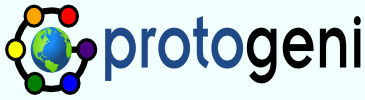Protogeniinelabinelab
The ProtoGENI software is currently under heavy development, but is already available for testing. A convenient environment for experimenting with ProtoGENI is to use an existing Emulab facility to create an inner Emulab of your own, and configure that Emulab to run ProtoGENI facilities.
When configuring an inner elab, that probably means you want to do some development that can break things. We have set up some tools to help you get back to an consistent state and cleanup slices, tickets, and slivers. See RepairingEmulabProtoGENI for instructions.
The following steps allow you to join the ProtoGENI federation.
- Create a user account in the outer Emulab, if you do not have one already. Those instructions refer to the Emulab at the University of Utah, although in principle any sufficiently recent Emulab will do.
- Create an experiment to hold the
inner (ProtoGENI-capable) Emulab. The following .ns file is adequate:
source tb_compat.tcl set ns [new Simulator] tb-elab-in-elab 1 tb-elabinelab-singlenet tb-set-elabinelab-cvstag HEAD namespace eval TBCOMPAT { set elabinelab_maxpcs 3 } $ns runCurrently, that file will set up inner boss and ops nodes running FreeBSD 6.3. - Swap in the experiment you created in step 2.
- On the inner boss node, make the FreeBSD 6.3 ports tree available under
/usr/ports. On the Utah Emulab, this is possible with the command:
sudo mount ops.emulab.net:/share/freebsd/6.3/ports /usr/ports
On other systems, you can access the tree by anonymous CVS. - Install the libdnet port in the inner boss, as follows:
cd /usr/ports/net/libdnet sudo make sudo make install
- Configure and build the Emulab/ProtoGENI software on the inner boss:
- The source is available under /usr/testbed/src/testbed; you will need
to edit the defs-elabinelab file in that directory to add ProtoGENI support. That
is done by appending the following two lines:
PROTOGENI_SUPPORT=1 PROTOGENI_DOMAIN="mygeni"
where mygeni should be changed to a short descriptive name for your installation. - Once you have updated the configuration, compilation is performed as follows:
cd /usr/testbed/src mkdir obj && cd obj ../testbed/configure --with-TBDEFS=../testbed/defs-elabinelab gmake sudo gmake boss-install
The gmake command in particular will take some time.
Important Note: If you are planning to develop from a source tree on the inner elab, first clone a repository. Build and install all main Emulab updates *before* enabling PROTOGENI in the defs file.Then make sure to keep using the defs file in /usr/testbed/src/defs-elabinelab which has the proper settings for your inner elab. - Reboot the inner boss to start the newly installed system:
sudo reboot
- The source is available under /usr/testbed/src/testbed; you will need
to edit the defs-elabinelab file in that directory to add ProtoGENI support. That
is done by appending the following two lines:
- Remount the /usr/ports tree (i.e. repeat step 4).
- The remainder of the procedure is mostly automated: you should repeatedly
invoke the following command:
sudo /usr/testbed/sbin/protogeni/initsite
and follow the instructions it provides as necessary. (Typically, you will need to join the ProtoGENI federation by sending your site key certificate to the Utah Emulab administrators; install a few more ports; and edit system configuration files such as /etc/rc.conf and /etc/crontab.) - Once initsite runs to completion, the site itself is ready, and
all that is needed is the maintenance of user accounts. Firstly, you
should ensure that all existing accounts are assigned unique IDs, by
executing the following on the inner boss:
mysql mysql> use tbdb; mysql> update users set uid_uuid=UUID();
- Install and start the protogeni expiration daemon:
cd /usr/testbed/src/obj/rc.d gmake sudo gmake install sudo /usr/testbed/sbin/protogeni/expire_daemon
the daemon will background itself and return immediately, and will be automatically started when boss reboots. - If you want local resources to be registered with the clearinghouse
(which is required to create slices which include resources handled by
multiple component managers, for instance), then you need to run:
/usr/testbed/sbin/protogeni/register_resources
on the inner boss. - If you are building out of a git repository, make sure it is up to date and rebuild. You may be required to rerun the update script to accomodate changes to the geni database schema.
- Any user who wishes to access ProtoGENI resources should create a
personal key. This is done through the WWW interface on the inner
boss, accessed with a URL such as
https://myboss.myexperiment.myproject.emulab.net/
by logging in, then following the My Emulab link in the upper left and then Generate SSL Cert on the far left. A secure passphrase must be supplied by the user. - Any user who has completed step 12 can now access ProtoGENI resources! This should be performed on the inner ops host. Some example facilities are available under the /usr/testbed/src/testbed/protogeni/test directory as Python scripts. These scripts require the the passphrase that the user chose in step 12 to be saved in $HOME/.ssl/password.
Notes about swapping the inner Emulab in and out
Unfortunately, the ProtoGENI installation maintains a large amount of state, so it is a relatively involved procedure to swap it in and out. The simplest approach is to leave it swapped in whenever possible.
To keep the resources registered at the clearinghouse up to date, it is best to run the remauthority script on the clearinghouse when swapping out the inner Emulab, if you have permission:
/usr/testbed/sbin/protogeni/remauthority -c <uuid of inner CM> /usr/testbed/sbin/protogeni/remauthority -c <uuid of inner SA> /usr/testbed/sbin/protogeni/remauthority -c <uuid of inner SES>
The current prototype is undergoing heavy development, so the above instructions are subject to change. Please send any comments to the developers.